In this guide, you'll learn how to identify your laptop, smartphone or tablet model name and use that information to select Keyshorts decals that fit your device.
Apple MacBooks
1. Launch your MacBook. Go to the bar on top of the screen and click .
2. From the menu choose About This Mac.
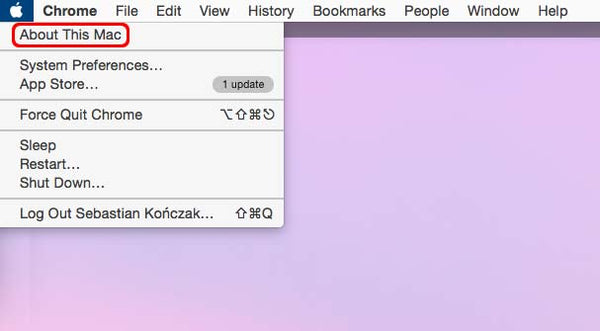
3. In the window that shows up you can find your Mac model, it will start with MacBook.
Apple iPhones
Check the back cover of your iPhone. Look for a series of letters and digits starting with A. Next, use the table below to decode your iPhone model:
| Model number | Model name |
| A1865, A1901, A1902 | iPhone X |
| A1863, A1905, A1906 | iPhone 8 |
| A1864, A1897, A1898 | iPhone 8 Plus |
| A1660, A1778, A1779 | iPhone 7 |
| A1661, A1784, A1785 | iPhone 7 Plus |
| A1633, A1688, A1700 | iPhone 6s |
| A1634, A1687, A1699 | iPhone 6s Plus |
| A1549, A1586, A1589 | iPhone 6 |
| A1522, A1524, A1593 | iPhone 6 Plus |
| A1453, A1457, A1518 | iPhone 5s |
| A1528, A1530, A1533 | iPhone 5s |
| A1456, A1507, A1516 | iPhone 5c |
| A1529, A1532 | iPhone 5c |
| A1428, A1429, A1442 | iPhone 5 |
| A1431, A1387, A1387 | iPhone 4s |
| A1349, A1332 | iPhone 4 |
| A1325, A1303 |
iPhone 3GS |
| A1324, A1241 | iPhone 3G |
| A1203 | iPhone |
Apple iPads
Check the back cover of your iPad. Look for a series of letters and digits starting with A. Next, use the table below to decode your iPad model:
| Model number | Model name |
| A1670, A1671, A1821 | iPad Pro 12.9-inch (2nd gen) |
| A1701, A1709, A1852 | iPad Pro 10.5-inch |
| A1673, A1674, A1675 | iPad Pro 9.7-inch |
| A1584, A1652 | iPad Pro 12.9-inch (1st gen) |
| A1566, A1567 | iPad Air 2 |
| A1474, A1475, A1476 | iPad Air |
| A1538, A1550 | iPad mini 4 |
| A1599, A1600 | iPad mini 3 |
| A1489, A1490, A1491 | iPad mini 2 |
| A1432, A1454, A1455 | iPad mini |
| A1893, A1954 | iPad (6th gen) |
| A1822, A1823 | iPad (5th gen) |
| A1458, A1459, A1460 | iPad (4th gen) |
| A1416, A1430, A1403 | iPad (3rd gen) |
| A1395, A1396, A1397 | iPad (2nd gen) |
| A1219, A1337 | iPad (1st gen) |
Acer laptops
The easiest way is to use the big sticker on the trackpad of your laptop (if you still have it there). Model name will be located in the top section, containing Aspire word.
If you don't have the front sticker, locate one on the side or bottom of the laptop. This sticker is usually white with black text or black with white text. The model of the laptop is usually printed in the Model section or at the white region of sticker (with the barcodes). Again, look for names containing Aspire or V3, V5, E1, E3.

If you don't have any sticker, turn on or restart your Acer. After the screen lights up, press F2 or Delete keys couple of times to enter BIOS. Locate your model name in the Product Name section of the Information tab. Press Escape key to exit BIOS.
Asus laptops
The easiest way is to use the big sticker on the trackpad of your laptop (if you still have it there). Model name will be located in the top section, usually on the right, containing letters and digits. The model name always starts with a letter. Examples are: X205, R501, X550, TP500LA. Names such as Altec or SonicMaster are not model names. These names refer to sound system brand/manufacturer.
If you don't have the front sticker, locate the one on the bottom of your laptop. This sticker is usually white with black text or black with white text. The model of the laptop is printed under the Model section. Again, look for names containing letters and digits.
Dell laptops
Some Dells have model name printed on the laptop itself, usually near the keyboard. Look for names containing Inspiron, Latitude, Chromebook, Studio, Venue, XPS.
If your laptop doesn't have its model printed somewhere, locate the sticker on top or bottom of your laptop. Look for names containing Inspiron, Latitude, Chromebook, Studio, Venue, XPS.

If you don't have any sticker, turn on or restart your Dell. After the screen lights up, press F2 key couple of times to enter BIOS. You will find the model name in the menu title or listed under System Name. Press Escape key to exit BIOS.
Google laptops
Locate the model name on back case of your laptop.
HP (Hewlett-Packard) laptops
Most HP laptops have a manufacturer's sticker on the back side. Locate the model name on top or top right corner.

If you don't have that sticker, and if you have a Windows operating system, press Fn + Escape keys to enter System Information window. There, look for Product Name and Product Number, these two combined are your laptop model name.
If you don't have Windows or can't find anything in System Information, restart your laptop. After the screen lights up, press Escape key repeatedly to enter BIOS. Now press F1 key to get to System Information section. You will find the model name next to Notebook Model. It can contain words such as Pavillon, Envy, DV, Elitebook, Folio, Omen, Probook, Spectre, Stream, X360. Press Escape key to exit BIOS.
Huawei laptops
Huawei currently produces only one model: MateBook X Pro. If you're unsure about your model, please send us a photo of your keyboard.
Lenovo laptops
If you have a laptop from ThinkPad series (you have a red, round button between G, H and B keys), then your model name is printed on the screen frame. It can be something like X230, L400, T400, X1.
If you don't have Lenovo ThinkPad laptop, locate the sticker on the bottom of your laptop. Look for names containing IdeaPad, Flex, Yoga, G and digits, Y and digits, Z and digits.
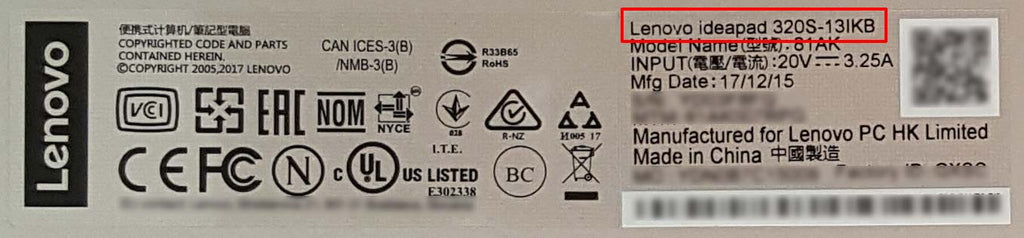
Microsoft laptops
If your Surface has Windows 10 installed do this:
1. Run PowerShell (type Powershell in the field near the Start icon).
2. Type: Get-WmiObject Win32_ComputerSystem.
3. See the Model line.
MSI laptops
Most MSI laptops have big sticker below the keyboard with model name written on it. If you don't have it, locate the sticker on the bottom of your laptop.
If you don't have it, remove the battery and look for it in the battery compartment. Model name is usually written in the biggest font size and can start with MS-. It can also be located near the barcode, after the PSN: caption.
Razer laptops
Locate the sticker on the bottom of your laptop. Model name/number is listed after Model No.
Samsung laptops
Locate the sticker on the bottom of your laptop. On the top right corner, there should be a big caption with letters and digits - that's your model name. If you can't find it or have doubts, locate the long barcode. Under it, your model name is listed after MODEL CODE. It will start with NP-.
Vaio laptops (formerly Sony Vaio)
Locate the sticker on the bottom of your laptop. It will have two barcodes. Under them, your model name is listed after Product name.
Toshiba laptops
Locate the sticker on the bottom of your laptop. Your model name is listed after Part No or Model.
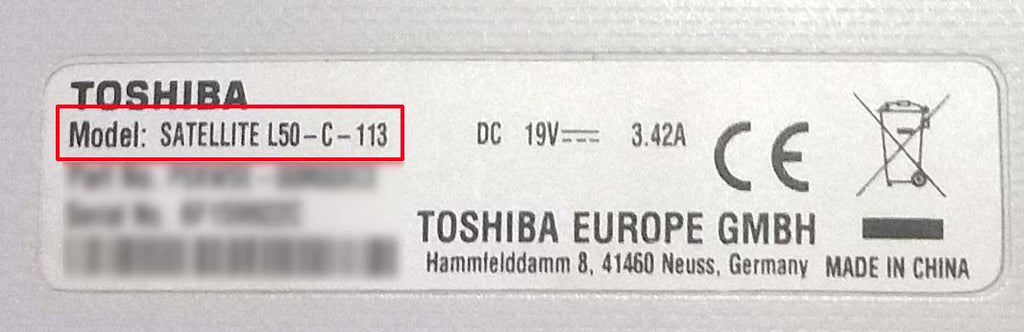
Xiaomi laptops
Locate the sticker on the bottom of your laptop. Your model name will contain names like Mi or Air.