You can simply go to our Framework keyboard stickers collection and choose the products there, or:
Start with the Keyshorts Keyboard Stickers Builder.
Pick Perfect Fit from Fit section + Other from Your device section.

Provide the model number in the field + pick desired enter key shape, or Send us a photo of your keyboard later, so we check it for you.

Choose the background type, language and desired symbols position. For example, US English on transparent background with symbols in the center position.
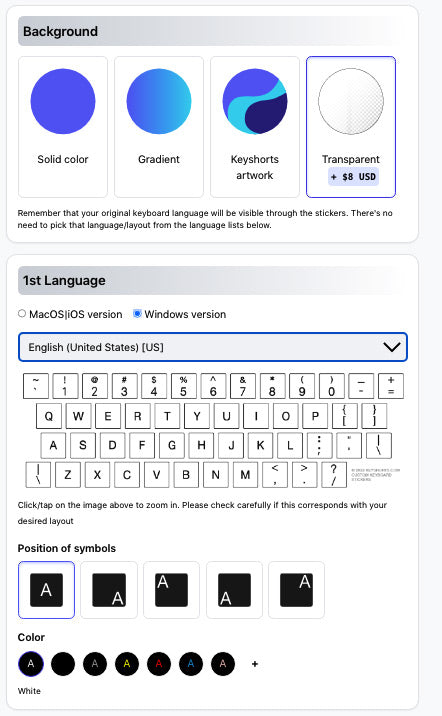
If you chose transparent background because you have clear, blank keyboard already - go ahead and pick center position of the symbols for the most intuitive setup. If you need to type in more than one language, click +Add another language:

Finally, adjust the color of symbols and customizations.

If you'd like to see a preview of your project before production choose Yes in the Designer assistance section. This way you can fine tune project details to make sure it reflects your needs.
That's it!

